Nowadays it is hard to avoid internet in our daily life. For each and every doubt or specifically for each of our needs, we approach internet, because it has the better solutions. There are millions of websites offering their services over the internet, can be completely accessed using a PC or a Mobile device.
Many websites offer specific interfaces for iOs, Windows phones, android, and other mobile versions in addition to PC interface. But certain website is built for only accessible via mobile, and is failed to load in PC browsers like Google Chrome, Mozilla, Internet Explorer.
Advantages
- Improved website loading response
- Lower data usage compared to PC's browser
Setting a Mobile User Agent
To open any mobile websites in your PC's browser, you have to change the User agent. For both Chrome and Mozilla, free user agent switcher extension is available.
Locate the extension in your browser, click it, and choose your mobile user agent from the list. For Internet Explorer you may want to try the UAPick User-Agent Switcher add-on.
Locate the extension in your browser, click it, and choose your mobile user agent from the list. For Internet Explorer you may want to try the UAPick User-Agent Switcher add-on.
For Chrome Users
For Chrome Users
- First download user agent switcher extension from chrome store using search for "user agent switcher" or alternatively from here, Download User Agent Switcher
- Install it on your browser by click "Add" and then open the new extension.
- Now from the list of user agents choose one that you opt.
For Mozilla Users
Open Mozilla browser in your PC, and search for "user agent switcher addon" in Mozilla add-ons page or you can download it from here, Download User Agent Switcher.
- A confirmation box will show for the user, click Add to Firefox
- Select "Install Now" button for the installation of user agent switcher
- Now restart the browser for completing the installation process. After that you will get this addon on Tools menu named as “Default user agent switcher”.
- Select iPhone 3.0, now you are able to see any website in mobile interface.
Additional User Agents
Some user agent switchers don’t come with a comprehensive list of user agents. For example, the User Agent Switcher extension for Firefox doesn't include an option that allows you to set your user agent to an iPad’s.
Additional user agents can be downlaod by clicking the User Agent Switcher icon and then selecting Edit User Agents. Click Download lists of user agents to import link and you will be able to download and import more comprehensive list of user agents.
Alternate Method - Opera Mini Simulator
Opera mini simulator is an another option for opening mobile websites on PC's browser. Unlike in mobile user agent switcher, it doesn't need installation of any software. Just follow the steps
- Open your current PC browser and paste below link in address bar http://www.opera.com/developer/opera-mini-simulator
- Now a dialogue box with asking your permission for running Jave Object will show up, click allow and run opera mini simulator
- Now , to open any websites in mobile version, just use mobile simulator.

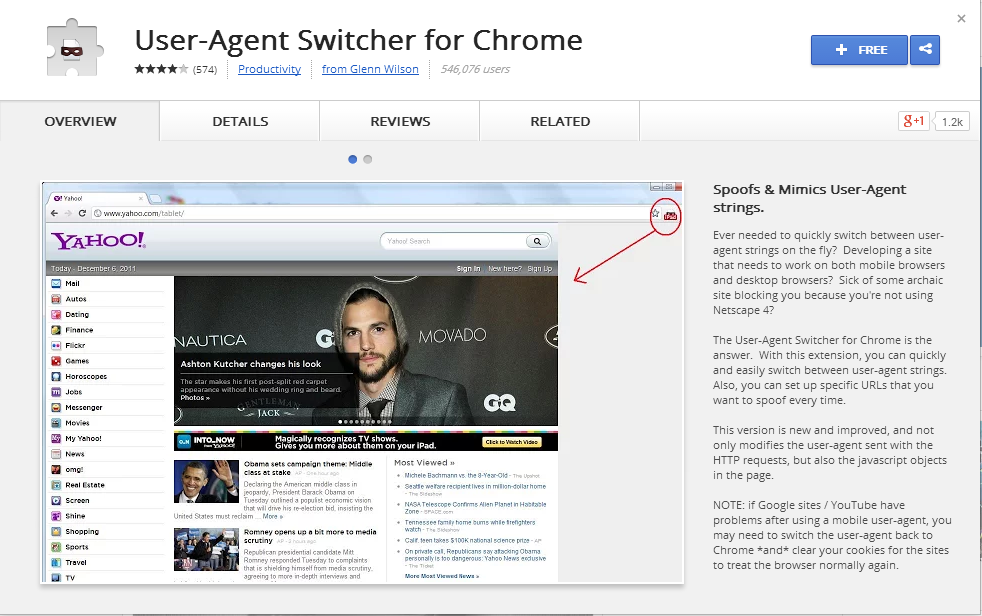
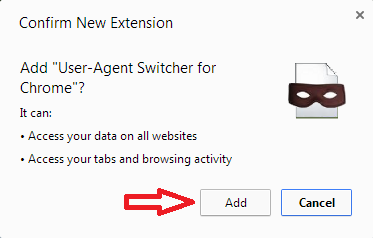

















{ 1 comments... read them below or add one }
How to access mobile website in PC Browsers Firefox and Chrome.
http://www.technomantra.com/how-to-access-mobile-website-in-pc-browsers-firefox-and-chrome/
Post a Comment